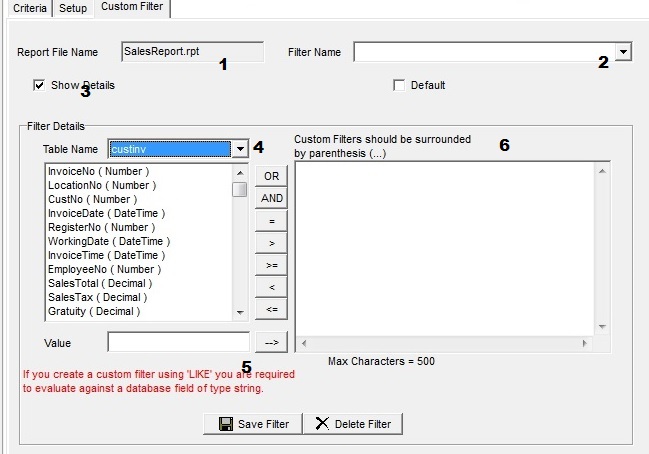Comcash Reports has a powerful built-in filtering system for reports written in "Crystal Reports".
You can indentify a Crystal Report by the file extention of ".rpt".
Each report has tables associated with it. You select a table and then can add "Crystal Report" type code to filter your report.
Depending on the report and the tables in it, you can select customers, invoices, departments, items, sales reps, etc. and produce the report filter you need.
Custom Filter Options:
- The Report Name
- After you create your filter you can save it. Enter filter name ans press Save Filter
- Click Show Details to view the filter entry dialog.
- Select the table in the report you want to work with
a) The field name and type will be displayed
b) If the field is text you would wrap in 'quotes'
c) If the field is number than just put the number (see customer Example)
- If you want to enter a value and have it pushed to the text entry area. You can type directly into the text entry area.
- Text Entry Area. This is where the code has to be.
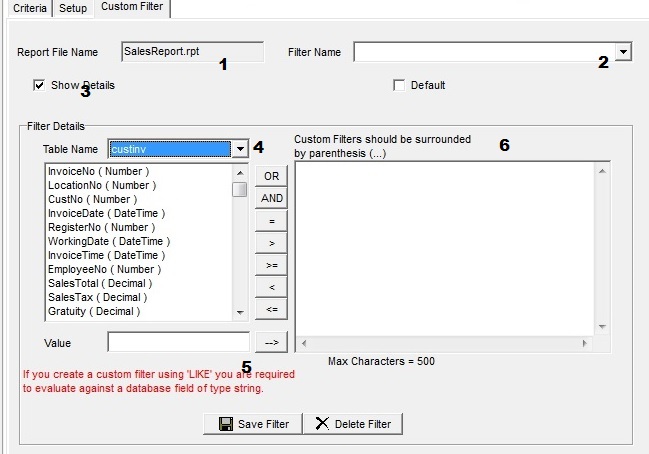
Primary Tables: |
custinv | Primary Invoice Table |
|
cusitem | Detail Invoice table/td> |
|
payments | Payment Invoice Table/td> |
|
menuitem | Inventory Table |
Example Filters:
To retrieve customer # 562:
{custinv.CustNo} = 562
To retreive a specific customer with invoices over $100.00:
{custinv.CustNo} = 562 and {custinv.InvoiceTotal} > 100
To retrieve a specific PLU/product from walk-in customers:
{custitem.PLU} = 'Diet Coke' and {custitem.CustNo} > 0
To see all line items priced over $25.00:
{custitem.extPrice} > 25